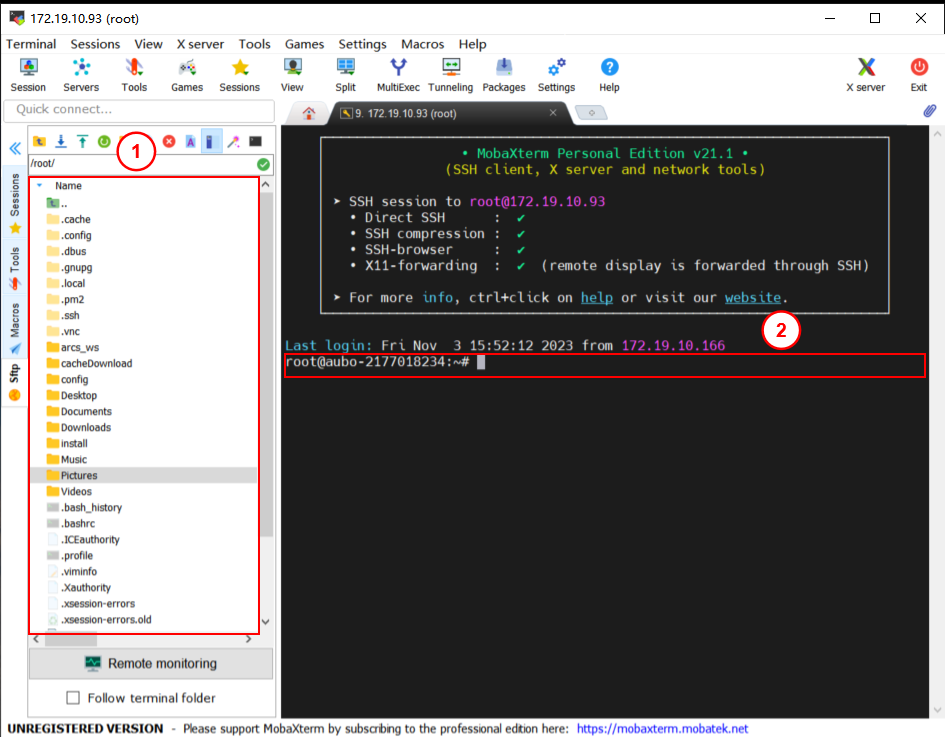Remote Manage Device via MobaXterm
MobaXterm is a powerful remote computer management tool that combines various network tools and Unix commands to simplify remote computer access and management. It allows users to connect to remote computers via protocols such as SSH, Telnet, and RDP. This enables users to execute commands, edit files, and manage remote systems from their local computer.
1. MobaXterm Download
Official website download link: https://mobaxterm.mobatek.net/
PS: DingTalk Cloud Drive download link: download.aubo-robotics.cn/tools/MobaXterm_Portable_v21.1.zip
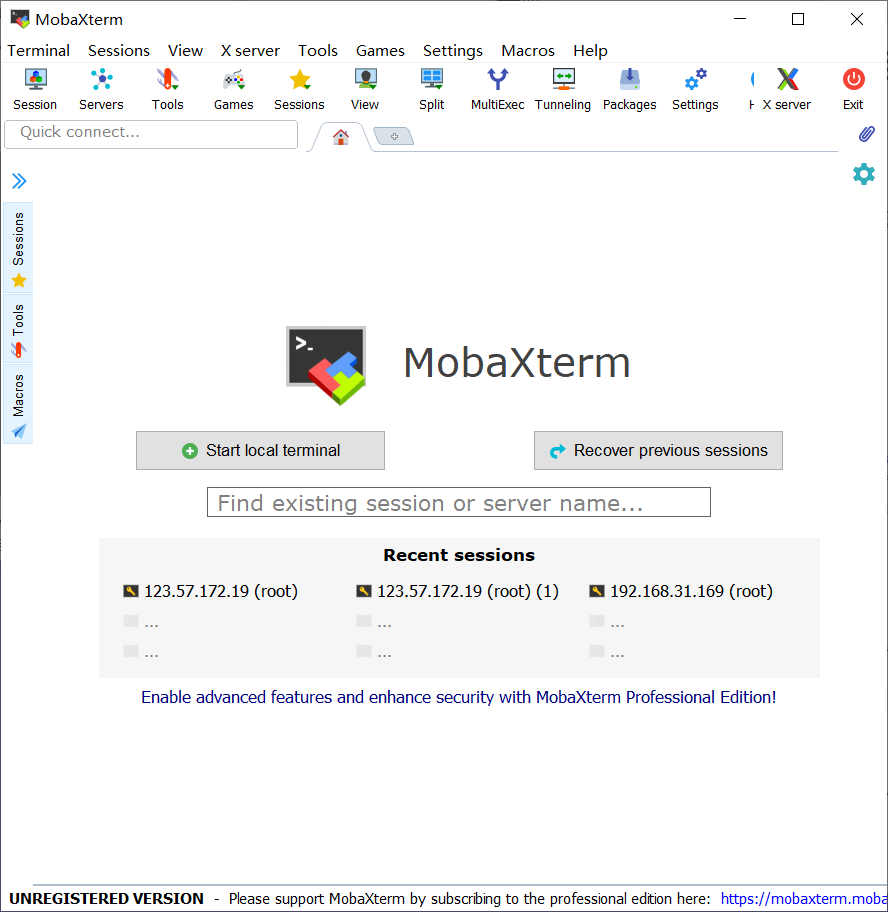
2. Steps to Connect to a Robot via SSH
Here are the steps to establish an SSH connection to a robot using MobaXterm:
Open
MobaXterm, and create SSH session. Click onSessionin the menu bar to open thesession settingdialog, then selectSSH.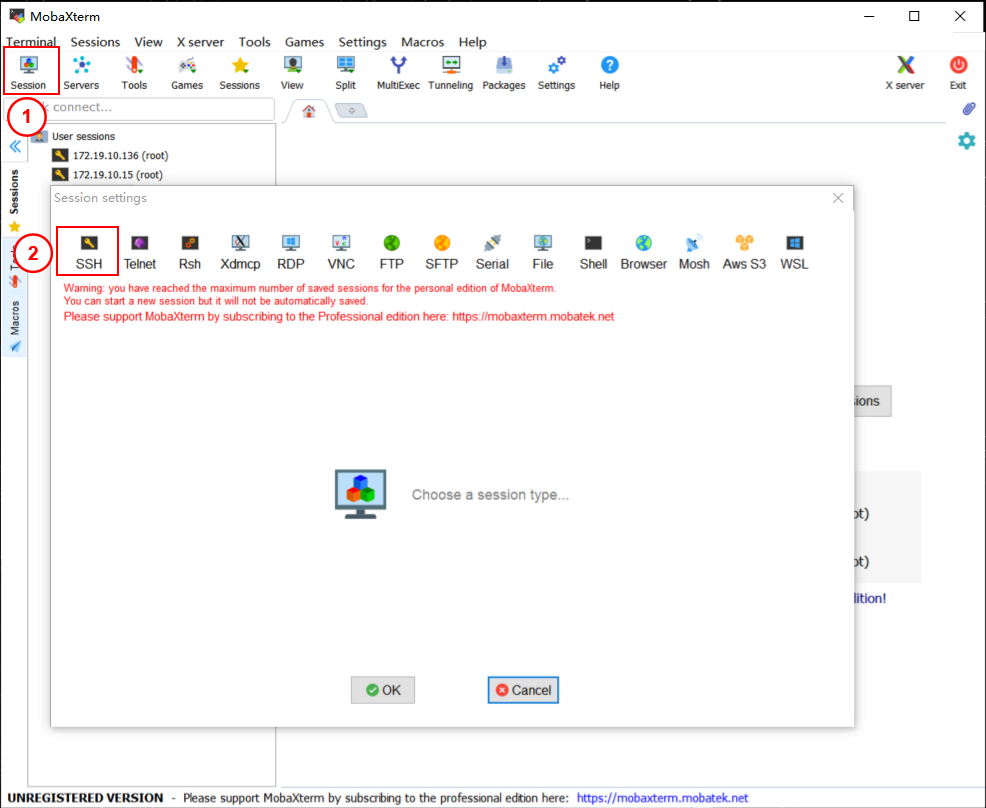
Enter the
Remote host,Specify usernameandPort, then clickOKto complete the session creation.
Remote host:The robot's ip address
Specify username:The username, default is root
Port:The robot’s port number, found in the
Setting—Secure—Secure Shellinterface of the teaching device.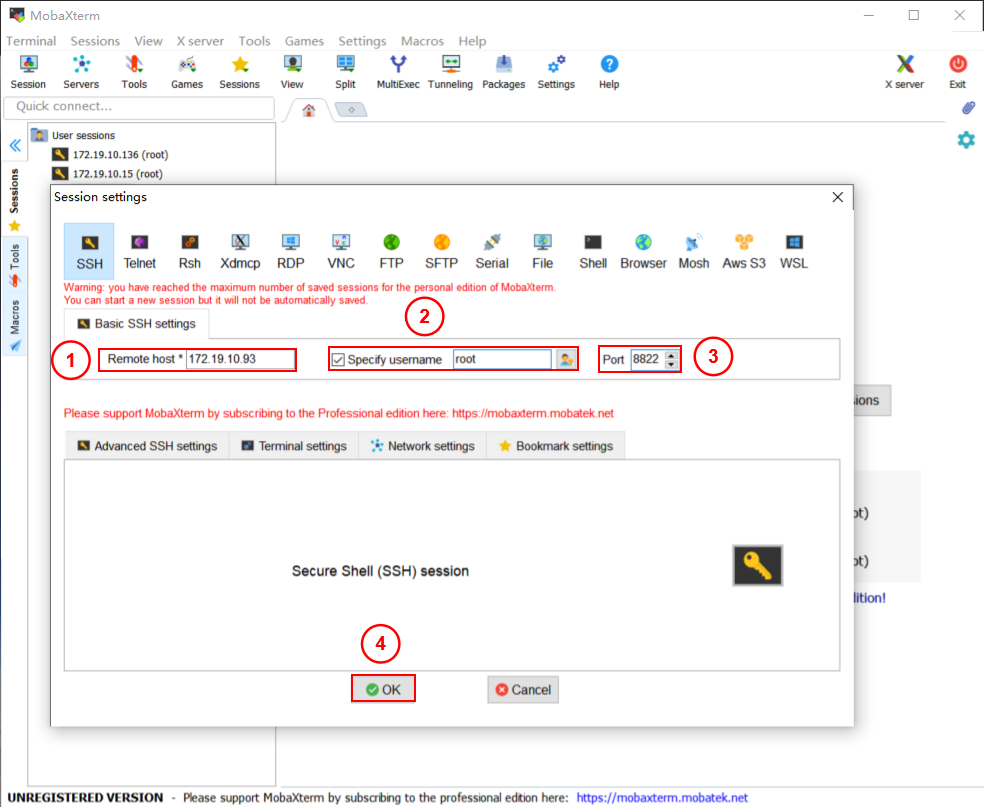
Notes:
- The default port number is 8822 (if it doesn’t work, try 22).
- The port number for SSH access to the robot can be found in the
Setting—Secure—Secure Shellinterface.
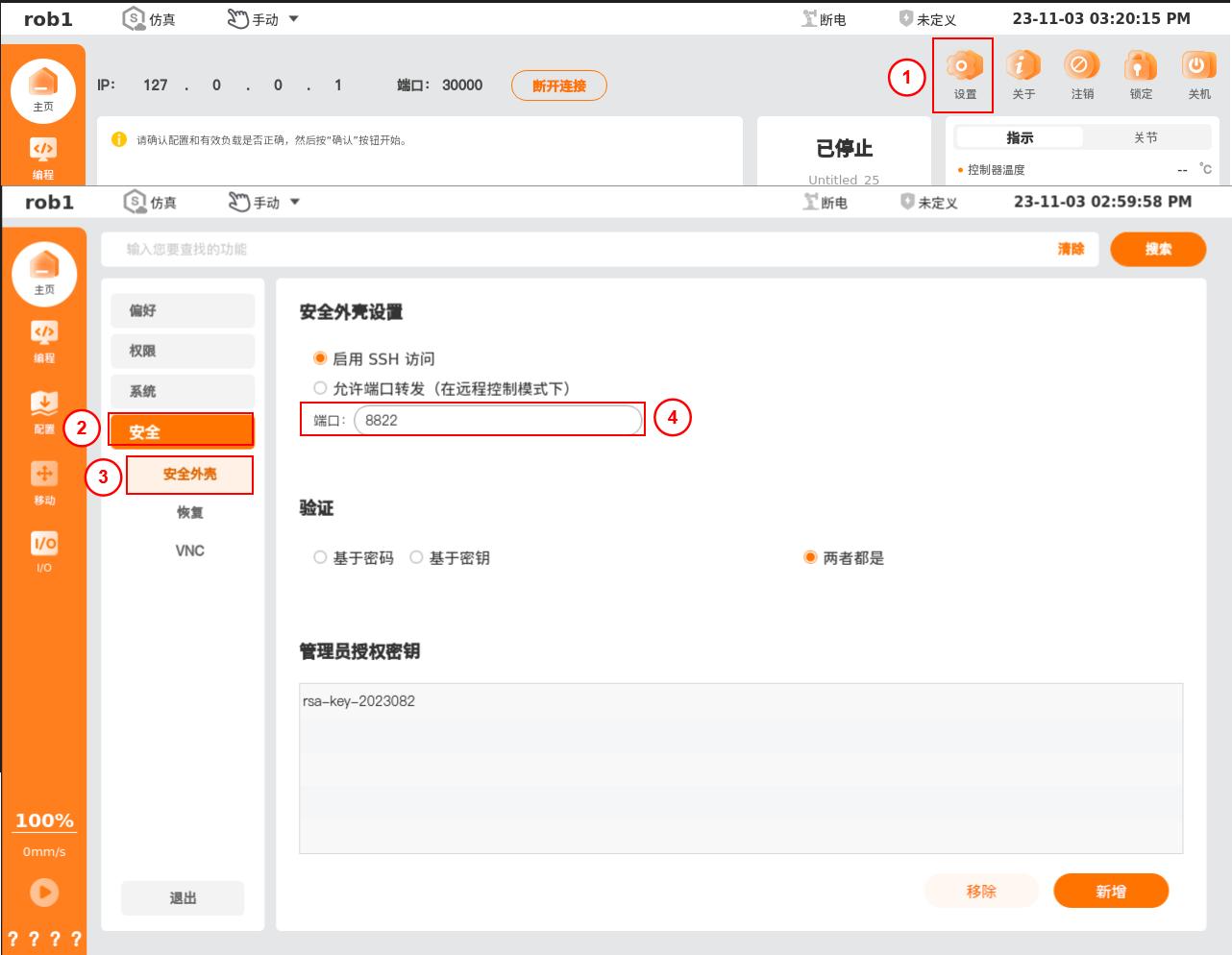
Enter the password; the default password is “bestcobot” (if it doesn’t work, try “root”).
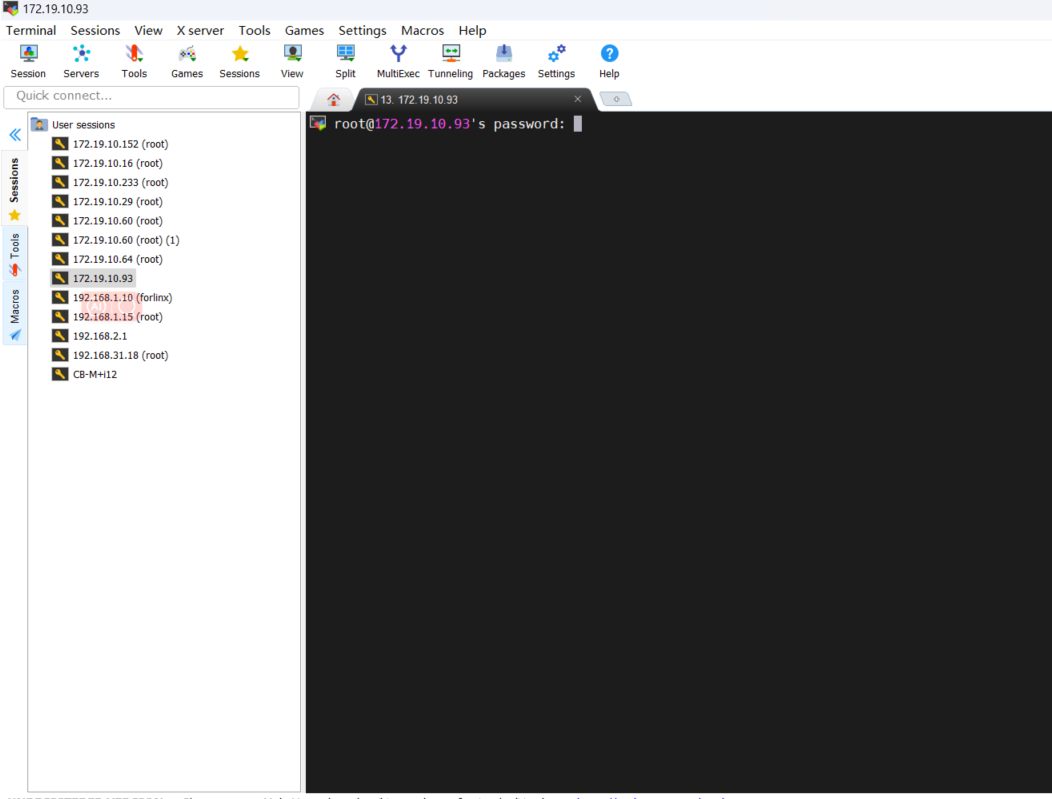
Create the session and establish the connection. Users can transfer and download files, and use “Linux” commands to operate the console.
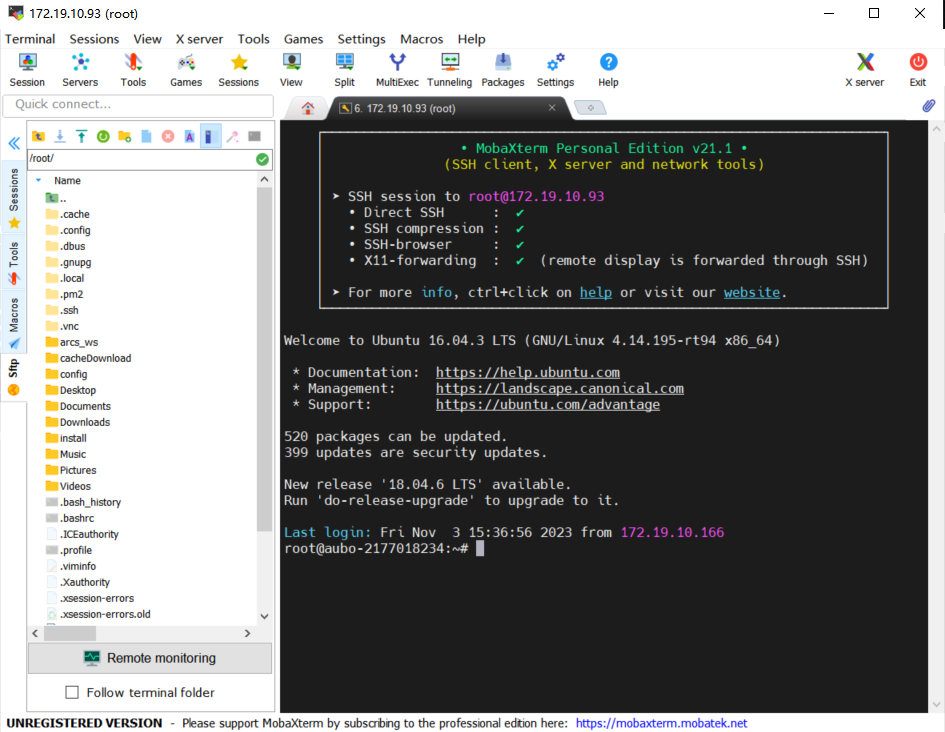
In the left window, users can drag and drop to transfer and download files. In the right command interface, users can enter “Linux” commands to perform remote operations on the robot.